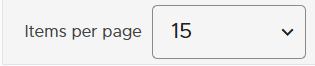How to view Returned items?
Learn how to access and manage your Returned items in the portal, with filtering, exporting, and support options.
1. Open the Returned section
In the portal, go to the Returned section on the left-hand side.

2. Find a specific item
- Use Filter by URN to locate the item you need.
- You can also click on the column titles to filter by other parameters.

Under Return Reason, you can see why an item was returned.
On the View section you can View specific items.

Refresh or reset your view:
-
Click the rotating arrow to refresh the grid/table.
-
Click Clear Filters to remove all active filters.

Use the three-dot menu (⋮) for more actions
-
Choose columns to show/hide.
-
Download items.
-
Request Support for an item.
-
Export to Excel (all items) or Export Selected Items to Excel.
-
Export to PDF (all items) or Export Selected Items to PDF.
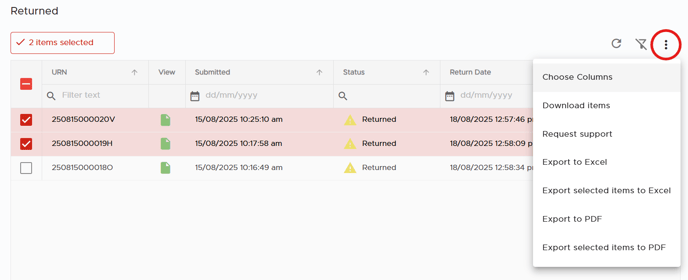
Adjust Items per Page
At the bottom of the page, you can choose how many items to display per page.