Send a letter with attachments (PostboxPrint™)
How to send a letter with attachments through PostboxPrint™
We'll be using Microsoft Word to print our letters, but you can use other software to use PostboxPrint™ (Postworks virtual printer).
Attachments must be A4 sized and saved as a PDF
1. Go to File > Print
2. Choose PostboxPrint™ as your printer
2. Click Print

3. Select Attachment(s)
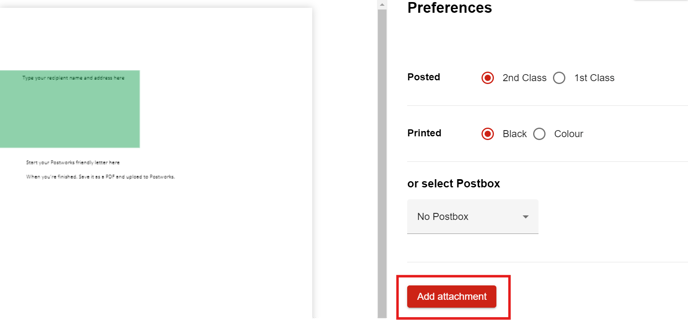
- select the PDFs you'd like to attach
- click Open
To select multiple attachments hold down CTRL while selecting your files
Reorder Attachments (optional)
Drag the attachments into the order you'd like them to be printed

4. Click Send to Post

You can check your item(s) in your Post tray.
