How to send a letter with attachments on Postworks Portal
This article will outline how to add attachments to the letters you are posting using the Postworks portal.
For adding attachments using PostboxPrint, please click here.
IMPORTANT:
Attachments must be A4 sized and saved as a PDF.
You can attach a maximum of 30 attachments at one time.
Note: When uploading attachments with an odd number of pages, a blank page will be inserted. This ensures that attached documents are presented in the way they are designed to be presented and also allows them to start on a fresh page.
Enabling Add Attachments
1. On the left side of the menu, click on Send.

2. Click on the three vertical dots to access the settings for the Postbox.
3. Click on Edit. This action will open the Postbox Edit screen, allowing to make the necessary adjustments:

3. Check Display Add Attachments on Upload.
4. Click on Save to confirm your changes.
Your Postbox is now configured to support attachments:
To add attachments to your PDF:
1. Click on Browse Files or drag and drop to upload your items.

2. Select the file(s) you'd like to upload.
3. A pop-up window will appear with the option to add attachments.
4. Click on "Select Files"
5. Choose the attachment you want to upload.
6. Click on Attach to complete your selection.
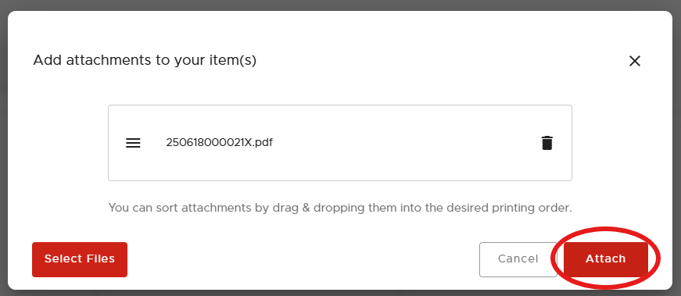
- To choose multiple attachments, press and hold the CTRL key while clicking on the files you want to select.
- To rearrange your attachments, click on an attachment and drag it to the selected position on the list.
If you need help, our friendly support team can be reached by email: support@postworks.co.uk or via the online chat when logged into Postworks portal.

