How to make an existing Word document into a Postworks friendly template
We recommend adding a text box to all Word templates to make sure that the address window is clear of all data except the address.
DOWNLOADS
1. To create a text box, open your document in Microsoft Word and follow these steps:
1. Select the "Insert" option from the menu bar.
2. Click on "Text Box".
3. Choose "Simple Text Box".
2. Edit the text box
-
Select the text box and adjust the Height and Width dimensions to H 5.23cm x W 8.03cm.
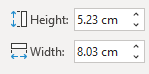
-
Click
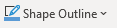 in Shape Style
in Shape Style -
Select No Outline
3. Position the text box in the right area for the window of the envelope
-
To adjust the layout of the text box, right-click on it and choose More Layout Options.

-
Horizontal
-
Select Absolute Position and type 1.49cm to the right of Page
-
-
Vertical
Select Absolute Position and type 4.11cm below Page
-
Options
-
Tick Lock anchor
-
-
Click OK
4. Adding the address
- Type your address as normal
- If creating a mail merge - this is where you'd insert the address merge fields.
5. Save your template
If you can't easily edit your templates, get in touch with our support team, and we can help you with this.